Resizing images can be a daunting task, especially when dealing with a large number of files. Whether you’re a graphic designer, marketer, or simply someone looking to save space on your device, resizing images efficiently is crucial. While tools like Photoshop, Canva, and GIMP offer robust solutions, they can sometimes feel overwhelming, especially for simple tasks. That’s where the MarketerHelp Mass Image Resizer stands out.
This free and easy-to-use tool allows you to resize, compress, and convert image formats in bulk, saving you time and effort. Whether you’re working with PNG, JPG, or WEBP formats, our tool simplifies the process across all devices, from Windows 11 PCs and MacBooks to iPhones and Android devices.
Managing images in bulk is essential for a variety of reasons:
Here’s how to quickly resize and compress images using our tool:
Head to the Mass Image Resizer. You’ll be greeted with a user-friendly interface designed for simplicity.
Drag and drop your images into the upload area or click to select files from your device. You can upload PNG, JPG, or WEBP formats.
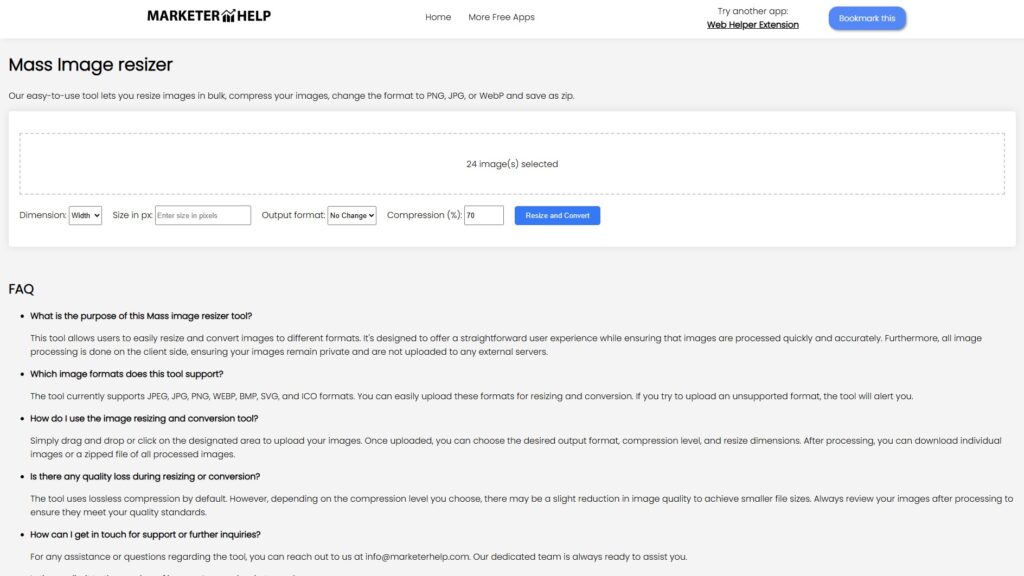
Choose the desired settings for your images. Options include:
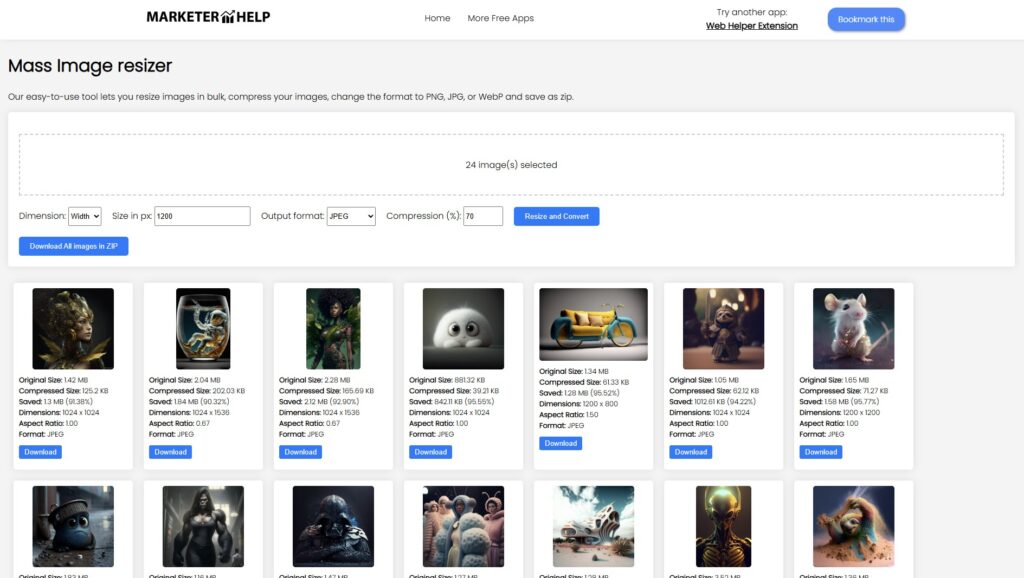
Click the “Resize and Convert” button to process your images. Once complete, you’ll see a grid displaying the resized images along with detailed information:
You can click on any image to view it in a lightbox for closer inspection.
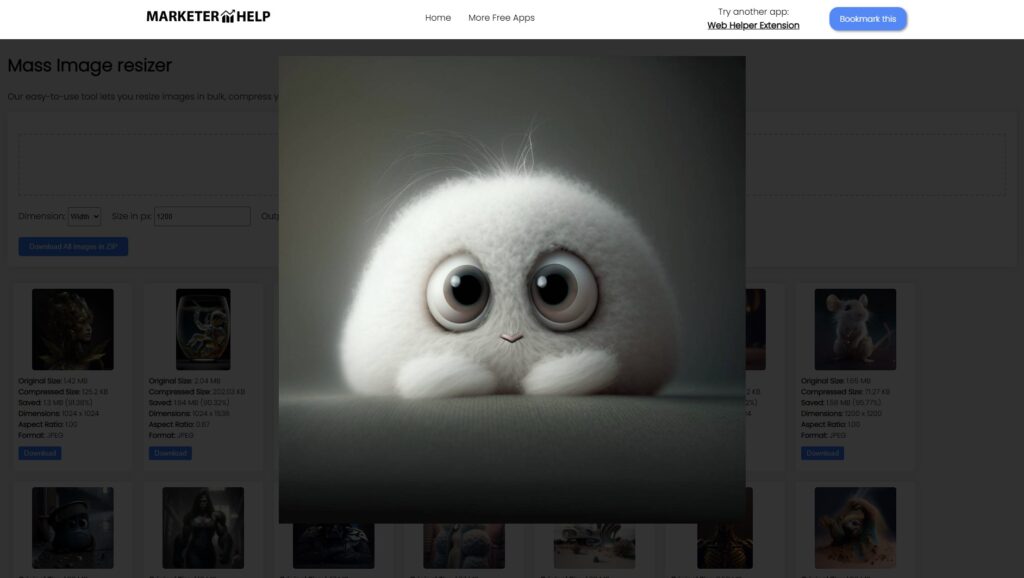
While there are popular tools like Photoshop, Canva, and GIMP, they come with limitations for bulk resizing:
The MarketerHelp Mass Image Resizer shines by offering a streamlined experience specifically for bulk tasks. It’s completely free, requires no downloads, and works across all major devices and platforms.
Q: How can I resize images on an iPhone?
A: While native apps allow basic resizing, the MarketerHelp Mass Image Resizer offers a more efficient solution for bulk tasks. Simply upload your images to the tool using Safari and process them online.
Q: Can I resize images on Android without downloading apps?
A: Yes! Open the tool in your browser, upload your images, and resize them directly without installing additional apps.
Q: What’s the best way to resize images on Windows 11 or Mac?
A: Photoshop and GIMP are options, but they require installations. With our tool, you can resize images directly in your browser for free.
Q: Can I resize PNG and JPG files in bulk?
A: Absolutely. The MarketerHelp Mass Image Resizer supports PNG, JPG, and WEBP formats, allowing you to process multiple files simultaneously.
Q: Does the tool compress images while resizing?
A: Yes, you can adjust compression levels to reduce file size while maintaining quality.
Q: Are my images stored on a server or cloud?
A: No, all image processing is done locally on your browser.
If you’ve ever been overwhelmed by resizing tasks in Photoshop, Canva, or GIMP, it’s time to try the MarketerHelp Mass Image Resizer. Its straightforward interface and robust capabilities make it the perfect tool for anyone needing to resize or compress images in bulk.
Save time, effort, and storage space by trying it today. Your workflow will thank you!